4 min read
Using the Latest Features of Data Maps and Smart Push in Oracle EPM Cloud
Using the Latest Features of Data Maps and Smart Push in Oracle EPM Cloud
The 22.04 update of EPM Cloud contains a number of enhancements to Data Map and Smart Push. In this article I will examine when and how to make use of the new capabilities.
An overview of the tools
Data Integration, Data Map and Smart Push are the three tools handling data flows within EPM, and each has its own particular use cases. Data Integration differs from Data Map and Smart Push in that its primary purpose is to bring data into and out of EPM Cloud – including performing data transformation and enabling drill down.
Data Map does not deal with external data. It is used for data movement with EPM Cloud. Use Data Map for the following tasks:
● Move data between BSO, ASO and hybrid cubes
● Move data between Planning, Tax, Profitability and reporting applications
● Push data from strategic model to a pure reporting cube
Smart Push enables the functionality of Data Map to be used for real-time data movement. Use Smart Push to:
● Trickle-feed data between applications to facilitate real time reporting.
● Perform immediate data movement based on changes made by users.
● Synchronise cell commentary between applications.
Smart Push allows Data Map functions to be attached to forms, so that user edits carried out on the form trigger a Data Map. A Smart Push applies the security profile of the user who performs the edit to both the source and target applications, so this may affect the result of the push operation.
From 22.04, Smart Push supports synchronisation between different environments and data centres. At the moment, only Planning applications can be the source of a Smart Push, but the target application can be Planning, Financial Consolidation and Close, Profitability and Cost Management or Tax Reporting. EPCM will soon be added as a data source.
Setting up Data Map and Smart Push
The prerequisite to using Data Map and Smart Push is to create connections to the target applications. This is done from the Connections section of the Tools menu.
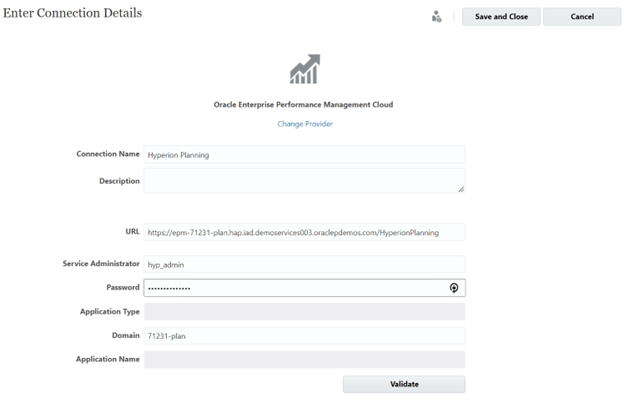
Once the connections have been added, go to the Tools menu and open Data Exchange. Here you can create data maps to be used as either Data Mapes or Smart Pushes.
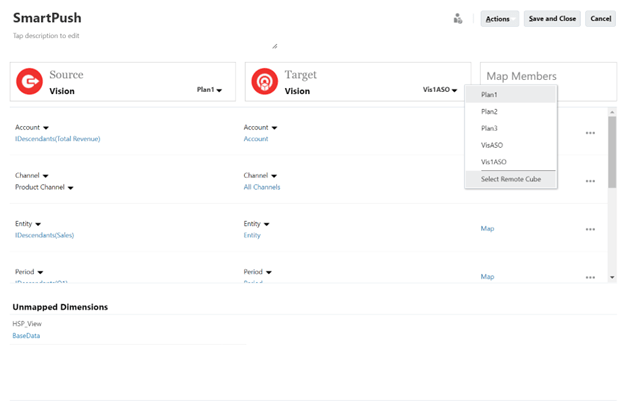
As you can see above, when you create a new data map the current application will be selected by default as both the source and target. To use one of your new connections as the target, click on the target cube name and choose “Select Remote Cube”. Once the source and target cubes have been defined, you can begin to map the dimensions. Below the source and target applications is the definition of the data slice that will be pushed. Here you can refine the point of view and specify how the dimension members will be mapped.
Using Data Mapping
Data Map and Smart Push depend on correctly mapping the metadata between the source and target applications. EPM Cloud allows you to set up data mapping in several ways:
● One-to-one data mapping maps individual source and target members. This is limited to 5,000 members per mapping.
● Many-to-one mapping maps multiple members in the source application to a single member in the target.
● You can map a combination of dimensions in the source to a single dimension in the target, or vice versa. This is useful if, for example, the date in one application is formed from year and period dimensions, but in the other application is a single dimension.
● Substitution variables can be used instead of source or target member names, allowing the names to be entered at runtime instead of being hard-coded.
The 22.04 update introduces member-to-member mapping across dimensions and across cubes in the same or different pods. It also now allows users to edit their mapping rules in Excel and then upload them to the Data Map form.
To define mappings, click the link labelled “Map” for the desired dimension.
![]()
In this example a one-to-one member mapping is being defined for the Account dimension:
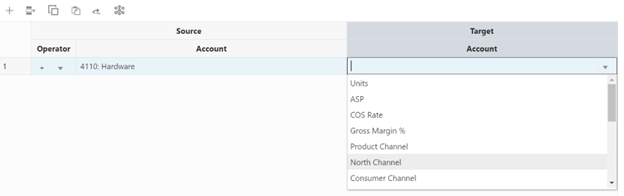
Pushing data from a form
To use Smart Push to push data from a form, you need to edit the design of the form. The form designer contains a tab called “Smart Push” that allows you to choose the data map that you want to run.
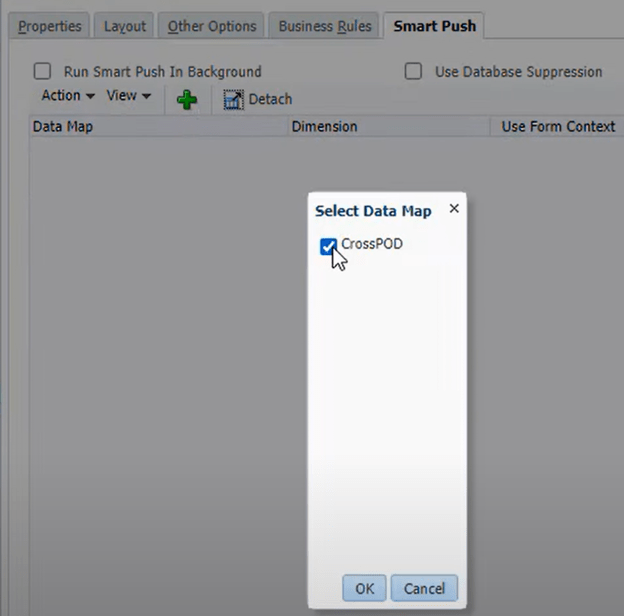
Once you have selected the data map, you can choose to use it to push data whenever the user saves edits made in the form. Note that by default the form’s context is used to define what data will be pushed.
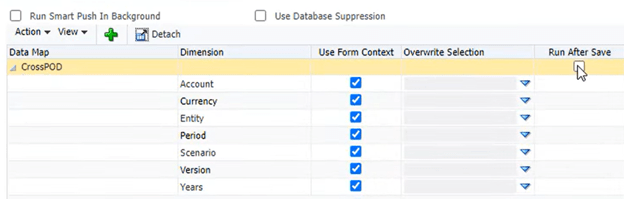
From now on, when a user saves edits in that form, they will see a message like this:
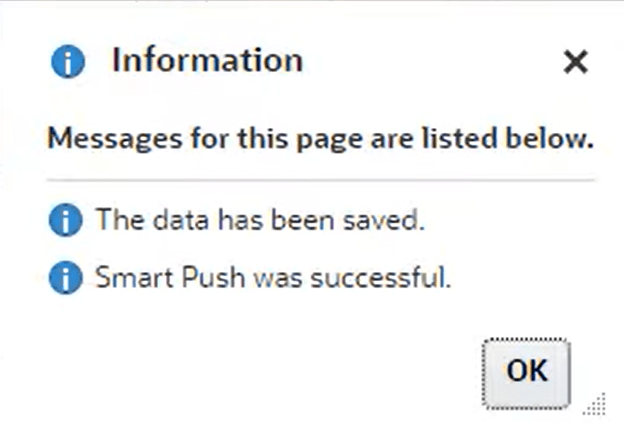
Considerations when using Smart Push
When creating a Smart Push, pay attention to the expected data volume of the push. EPM Cloud will give the Smart Push a higher priority than other user actions, so moving large amounts of data will degrade performance for your users. For the same reason, you should avoid using Smart Pushes in scenarios where they would be triggered by a large number of concurrent users. In summary, use Smart Push in situations where it will be triggered by a small number of concurrent users to push small amounts of data between applications.